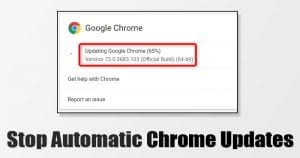
Google Chrome is right now the best web browser available for Windows, Android, iOS, Mac, and Linux operating systems. Compared to every other web browser, Chrome provides users far more features. The latest version of Chrome also introduced a theme panel that can be used for customization.
Despite being a top-rated web browser, it has few flaws. If you have been using Google Chrome on a computer for a while, then you might know that it consumes lots of system resources. Not only resources but Google Chrome also keeps hogging your internet bandwidth in the background for updating the browser.
If we talk about Google Chrome updates, they are pretty unobtrusive. However, if you have decided you don’t want them to run automatically, there’s no setting in the browser to disable them. So, to disable the automatic chrome updates, you need to rely on the Windows services manager utility.
How To Disable Automatic Chrome Updates in Windows 10
So, in this article, we are going to share a few best methods to stop automatic chrome updates in Windows 10 computers. So, let’s check out how to stop automatic chrome updates in Windows 10 PC.
1. Using System Configuration Utility
You can easily disable the automatic chrome updates from the System Configuration Utility. For those who don’t know, System Configuration Utility or MSConfig is a panel that lets you manage the running services. Follow the steps given below to disable automatic chrome updates via system configuration utility.
Step 1. First of all, open the RUN dialog box by pressing Windows key + R.
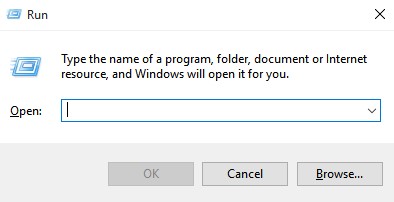
Step 2. On the RUN dialog box, enter ‘msconfig’
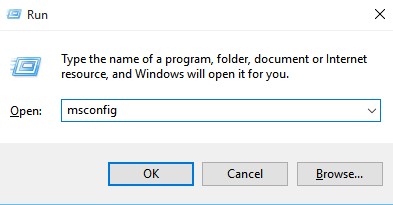
Step 3. This will open the System Configuration Utility.
Step 4. From there, you need to open the ‘Services’ tab.
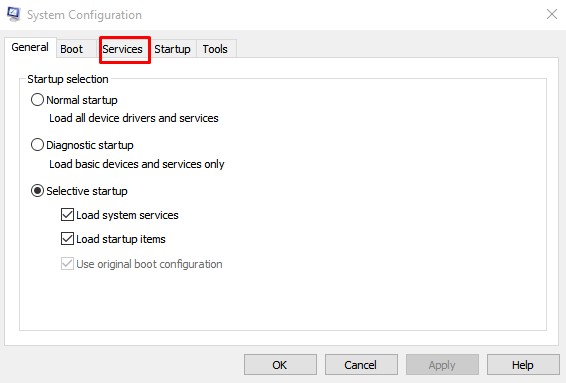
Step 5. Uncheck the ‘Google Update Service (gupdate)’ and ‘Google Update Service (gupdatem)’.
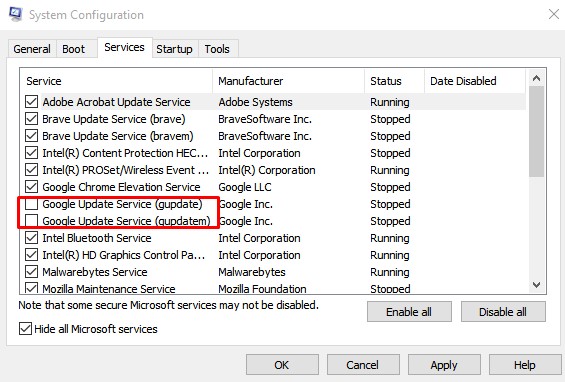
Step 6. Next click on the ‘Apply’ button and then on ‘Ok’
That’s it! You are done! This is how you can disable automatic chrome updates from Windows 10 PC.
2. Using the Windows Services Manager
Just like Msconfig, you can utilize the Windows Services Manager to disable automatic chrome updates too. Follow some of the simple method given below to stop automatic chrome updates.
Step 1. First of all, open the RUN dialog box by press Windows Key + R.
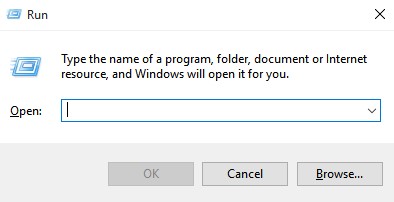
Step 2. On the RUN dialog box, enter ‘services.msc’
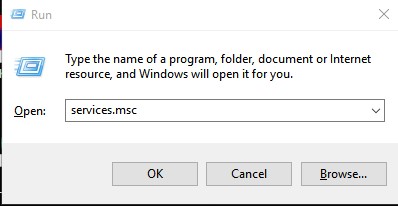
Step 3. On the list of services, find ‘Google Update Services (gupdate)’ and ‘Google Update Services (gupdatem)’.
Step 4. You need to double click on both of them and select ‘Disable’ under the Startup type.
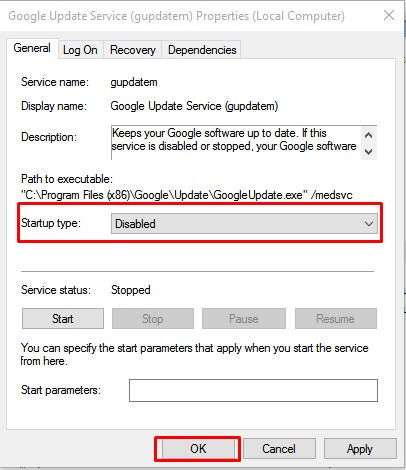
Step 5. Finally, click on the ‘Ok’ button to apply the changes.
That’s it! You are done. This is how you can stop automatic chrome updates on Windows 10.
So, this article is all about how to stop automatic chrome updates in Windows. I hope this article helped you! Share it with your friends also.
The post How To Disable Automatic Chrome Updates in Windows 10 appeared first on Tech Viral.
ethical hacking,hacking,bangla ethical hacking,bangla hacking tutorial,bangla tutorial,bangla hacking book,ethical hacking bangla,bangla,hacking apps,ethical hacking bangla tutorial,bangla hacking,bangla hacking pdf,bangla hacking video,bangla android hacking,bangla hacking tutorials,bangla fb hacking tutorial,bangla hacking book download,learn ethical hacking,hacking ebook,hacking tools,bangla ethical hacking course, tricks,hacking,ludo king tricks,whatsapp hacking trick 2019 tricks,wifi hacking tricks,hacking tricks: secret google tricks,simple hacking tricks,whatsapp hacking tricks,tips and tricks,wifi tricks,tech tricks,redmi tricks,hacking trick paytm cash,hacking trick helo app,hacking trick of helo app,paytm cash hacking trick,wifi password hacking,paytm cash hacking trick malayalam,hacker tricks, tips and tricks,pubg mobile tips and tricks,tricks,tips,tips and tricks for pubg mobile,100 tips and tricks,pubg tips and tricks,excel tips and tricks,google tips and tricks,kitchen tips and tricks,season 2 tips and tricks,android tips and tricks,fortnite tips and tricks,godnixon tips and tricks,free fire tips and tricks,advanced tips and tricks,whatsapp tips and tricks, facebook tricks,facebook,facebook hidden tricks,facebook tips and tricks,facebook latest tricks,facebook tips,facebook new tricks,facebook messenger tricks,facebook android app tricks,fb tricks,facebook app tricks,facebook tricks and tips,facebook tricks in hindi,tricks,facebook tutorial,new facebook tricks,cool facebook tricks,facebook tricks 2016,facebook tricks 2017,facebook secret tricks,facebook new tricks 2020,blogger blogspot seo tips and tricks,blogger tricks,blogger,blogger seo tips,blogger seo tips and tricks,seo for blogger,blogger seo in hindi,blogger seo best tips for increasing visitors,blogging tips and tricks,blogger blog seo,blogger seo in urdu,adsense approval trick,blogging tips and tricks for beginners,blogging tricks,blogger tutorial,blogger tricks 2016,blogger tricks 2017 bangla,tricks,bangla tutorial,bangla magic,bangla motivational video,bangla tricks,bangla tips,all bangla tips,magic tricks,akash bangla tricks,top 10 bangla tricks,tips and tricks,all bangla trick,bangla computer tricks,computer bangla tricks,bangla magic card tricks,ms word bangla tips and tricks,bangla computer tips,trick,psychology tricks,youtube bangla,magic tricks bangla,si trick Credit techviral
source https://www.bangla-hacking.xyz/2020/05/how-to-disable-automatic-chrome-updates.html
source https://www.bangla-hacking.xyz/2020/05/how-to-disable-automatic-chrome-updates_6.html
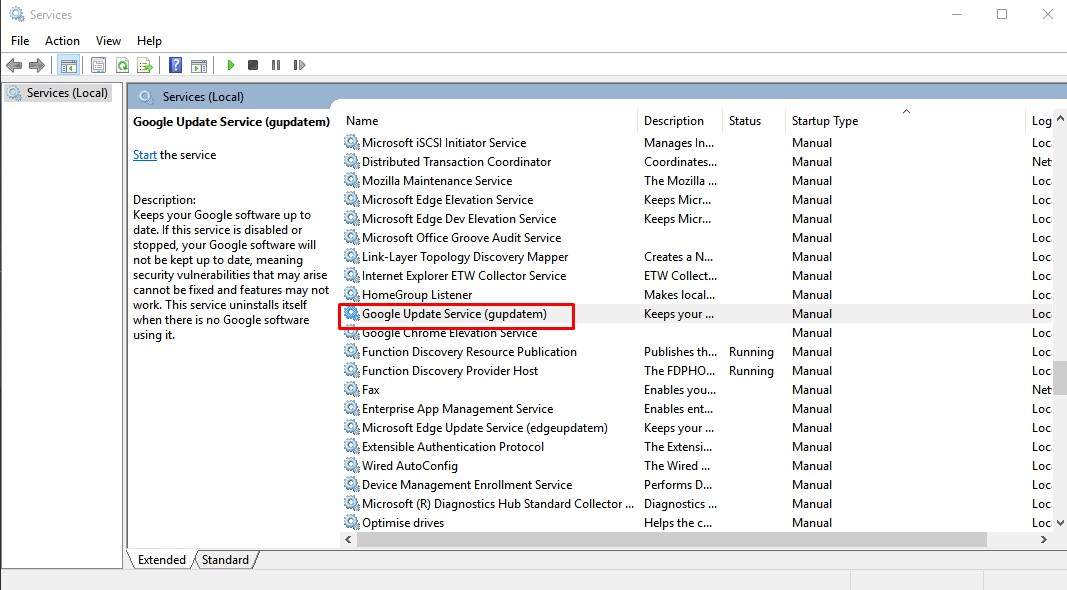

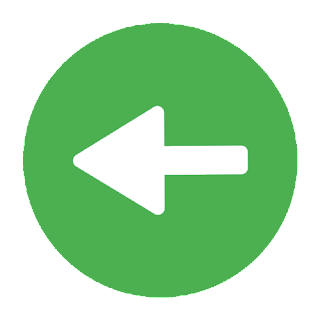










































No comments:
Give us your valuable feedback about this post
Post a Comment